How to manually create products - Retail Prices export file
This guide shows you how to manually create products in effectmanager - adding Retail Prices to products using an export file.
This guide is only of relevance if you have the promotion module in effectmanager.
If you want to add or edit several prices connected to products, you do this by using the export/import of an Excel-file.
👍Pro-Tip: Retail Chains must be added to the products before you can add your prices.
You can use an export/import Excel-file to add Retail Chain Units to multiple products/units at once. See the guide How to manually create products - Retail Chain Unit export file
Add Retail Chain Unit Prices
1. In the window, go to Retail chain unit prices and press Export.

2. In the pop-up window, mark the selected categories you wish to make corrections to and press Export.
All Retail Chains and Product Groups are exported if nothing is selected.
Leaving the date field empty, exports the latest prices.

3. When adding or correcting product prices, the following fields must be filled out, in the export file.
For a further description of the Excel-columns download our guide Retail Prices - Column Description.


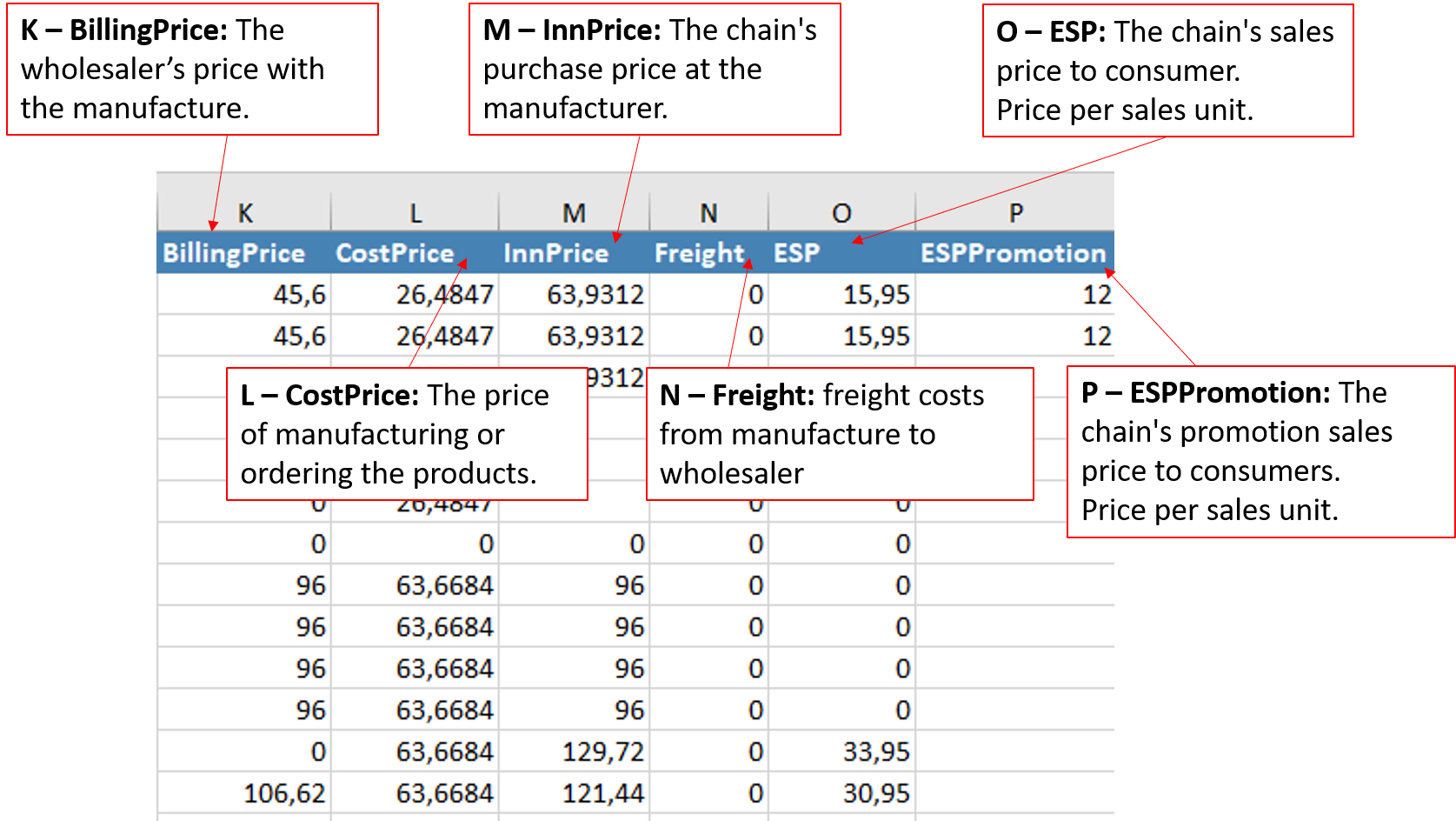
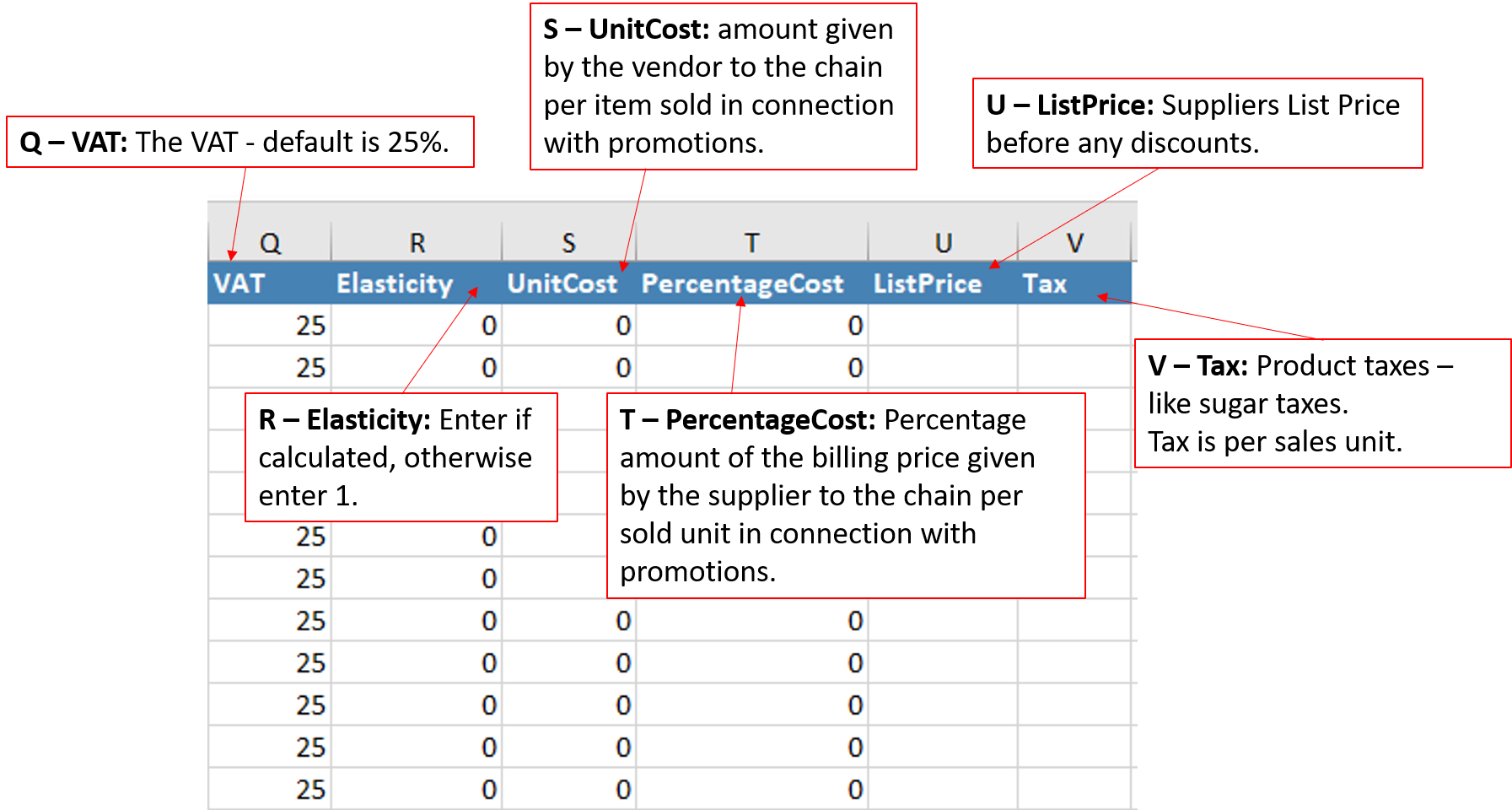
4. When you have made the changes to your file, save it and import it to effectmanager.
In the window, go to Retail chain unit price and press Import.

5. In the pop-up window, find your file by pressing Browse and then press Upload.
A new pop-up informs you that the import has started.

6. When the import has completed, you will receive an email notification.

Prices are now added to the products and can be found in Retail Chain Unit Price.