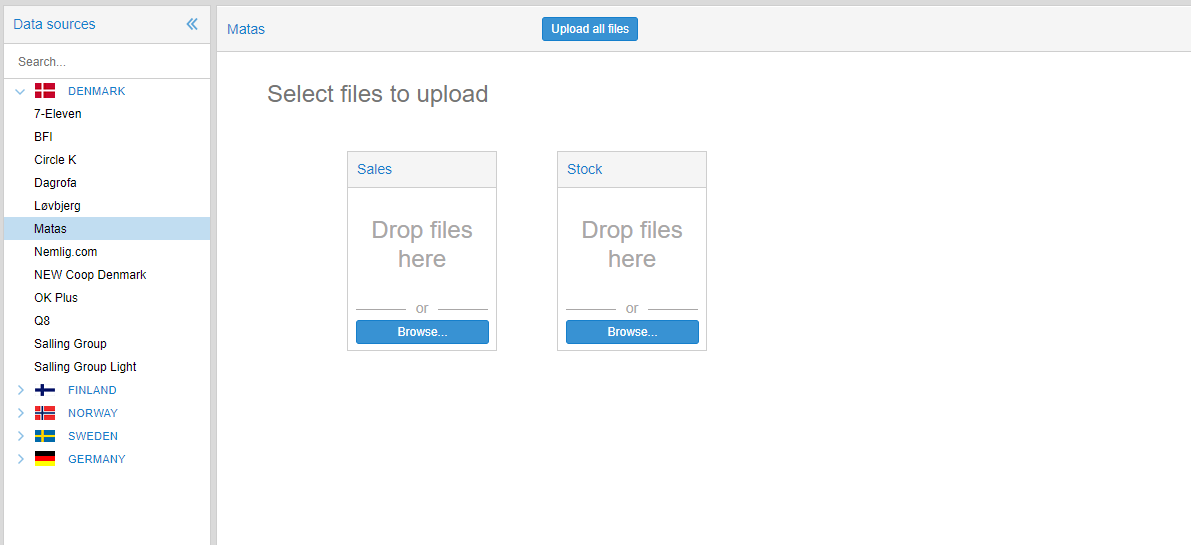How to upload POS reports for Matas
This guide shows you how to upload Matas POS reports in the effectmanager front end.
Matas POS reports must be uploaded through your unique effectmanager website.
https://YOURCOMPANY.effectmanager.dk
1. Go to POS files upload.
- Your Matas POS Sales reports must be uploaded to the folder Sales.
- Your Matas Stock reports must be uploaded to the folder Stock.
2. Finish the upload to effectmanager - Remember to finish by pressing Upload all files.
3. After the upload, you receive an email confirmation for the upload. If the file is unsuccessful, you need to act on the errors listed in the email.
4. If the import is successful your files are put in the queue to import.
If you need a guide that shows you how to set-up the correct format for POS files from Matas Insights, see our guide How to export POS reports for Matas.
🔴OBS! effectmanager has a limit of 20 MB for files when uploading. You can upload multiple files at once if they do not exceed 20 MB.