How to use Salesperson reports in effectmanager
This guide shows you how to use the POS Salesperson reports in the effectmanager Report module.
This guide is only of relevance if you have the online POS reports module in effectmanager.
The Salesperson reports provide an overview of how your Salesreps are performing this year compared to last year. In this report, you can compare Turnover, Sales, and Category on KPIs like index and %share.
Using the filtering options you can design your report as you wish. You can filter out other sales reps. See how all your sales reps perform in a specific chain or on a specific product.
The Salesperson report is available in two different reports. Below we will go through them.If you need a guide that show you how to use filters in effectmanager please see our guide How to use filters in effectmanager
Salesperson report daily
This POS report provides you with a table report based on your filtering selection compared to the same period last year. The Salesperson report allows you to choose the desired period using the day hierarchy. Whereas the Salesperson report - week uses the week hierarchy and will always sum data on a weekly level.
In the example below I have selected Salling Group from 01/01-2020 to 18/01/2020 this will provide me with a report with all POS data from 01/01-2020 to 18/01/2020.
You can also add a detail filter, to see how to compare how your sales reps perform for a specific chain, brand or product.
You also have the option to Schedule Reports for send-out to yourself, your Salesreps or others. This feature is very useful to save time - if you need to send out a report each week to your sales reps.
If you need a guide that show you how to schedule reports in effectmanager, please see our guide How to schedule a task/report in effectmanager
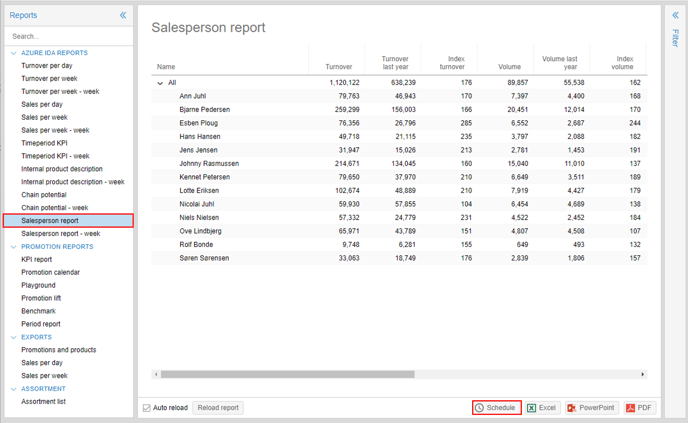
All Salesperson reports can be exported to Excel, PowerPoint, and PDF by pressing the icons at the bottom of the report.
NB! Exporting to PowerPoint you will be asked if you want to export detailed data?
Checking the box will expand all rows to the lowest level in the exported file.

NB! Exporting to PDF you will be asked if you want to export detailed data?
Checking the box will expand all rows to the lowest level in the exported file.
When exporting to PDF you will be asked if you want a printable PDF (A4)?
Checking this box will limit the number of columns exported if not all columns can fit in the PDF.

Salesperson report weekly
This POS report provides you with a table report based on your filtering selection compared to the same period last year. The report uses the week hierarchy and will always sum data on a full week. Whereas the Salesperson report - Daily allows you to select the period based on a daily period hierarchy.
In the example below I have selected Salling Group, Bilka for Salesrep Bjarne Pedersen - from 01/01-2020 to 18/01/2020. Using the weekly hierarchy I will get a report from 30/12-2019 to 19/01/2020 (week52-week 3) with POS data for Bjarne Pedersen in Bilka.
If you need a guide that shows you how to maintain your field force, please see our guide How to maintain your field force in effectmanager
Try comparing Turnover Key Figures for the two reports with the same period selected - this illustrates that the week report always shows data for full weeks.
